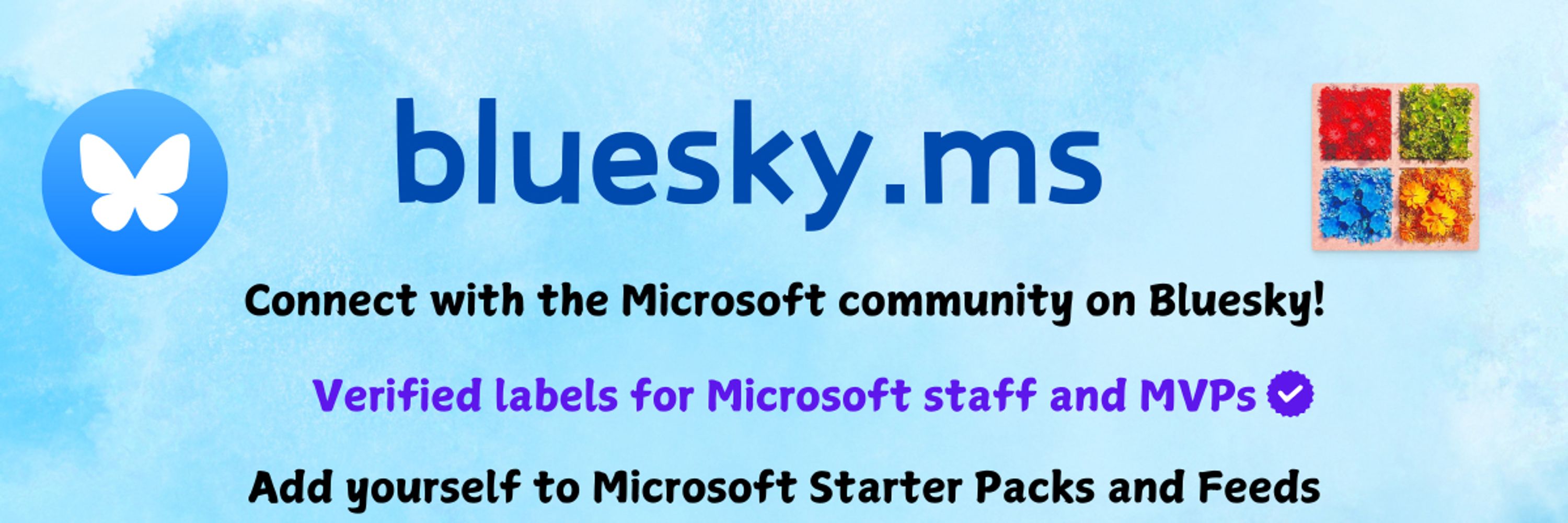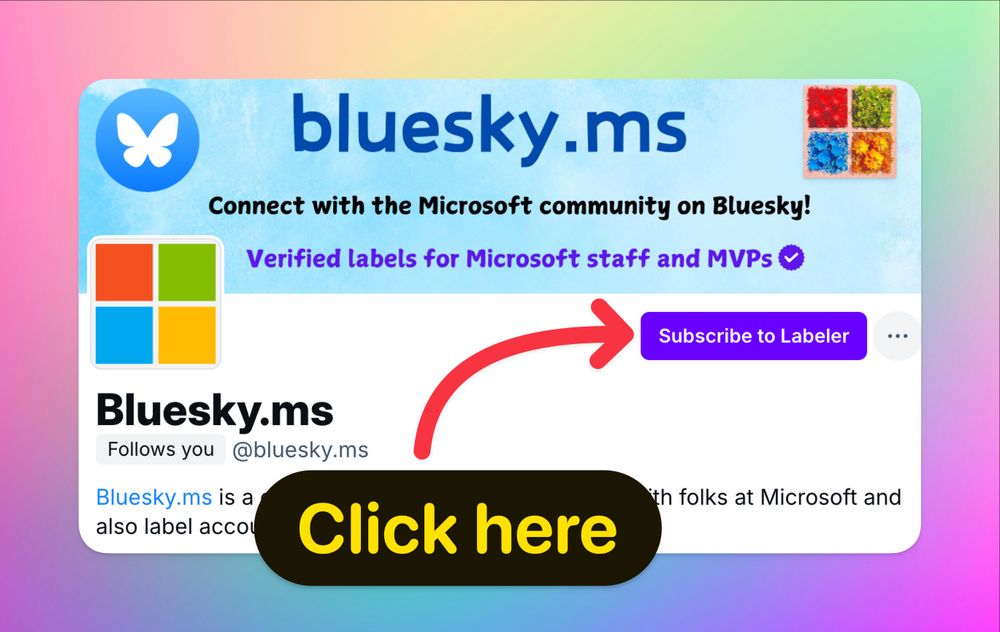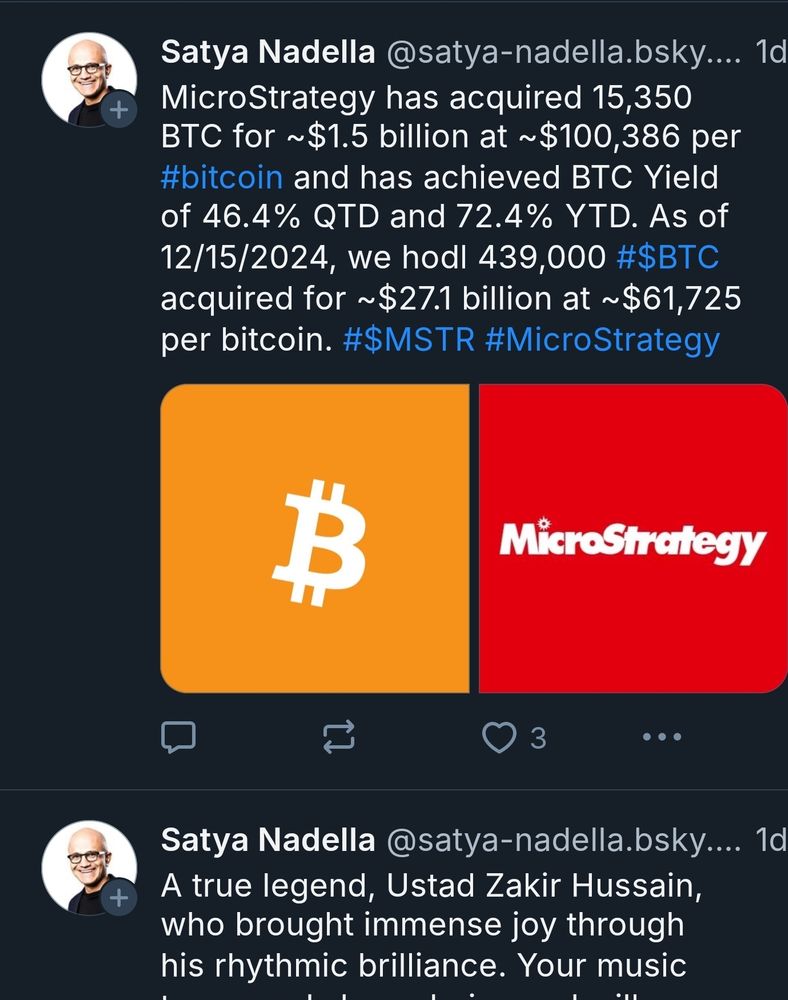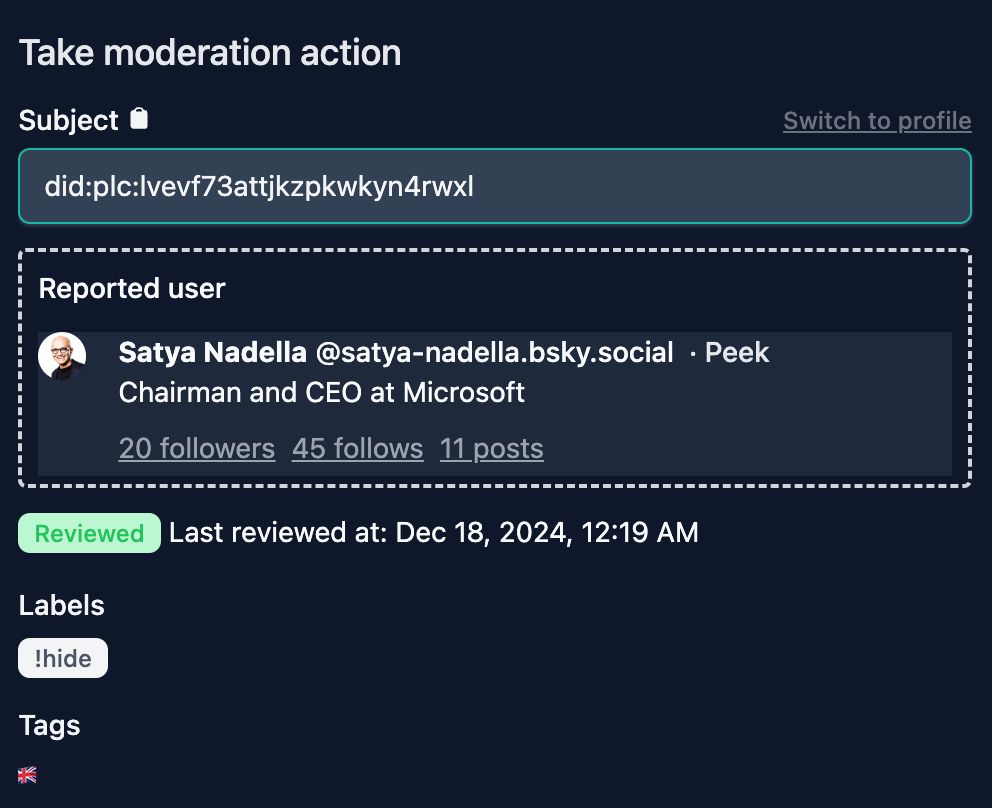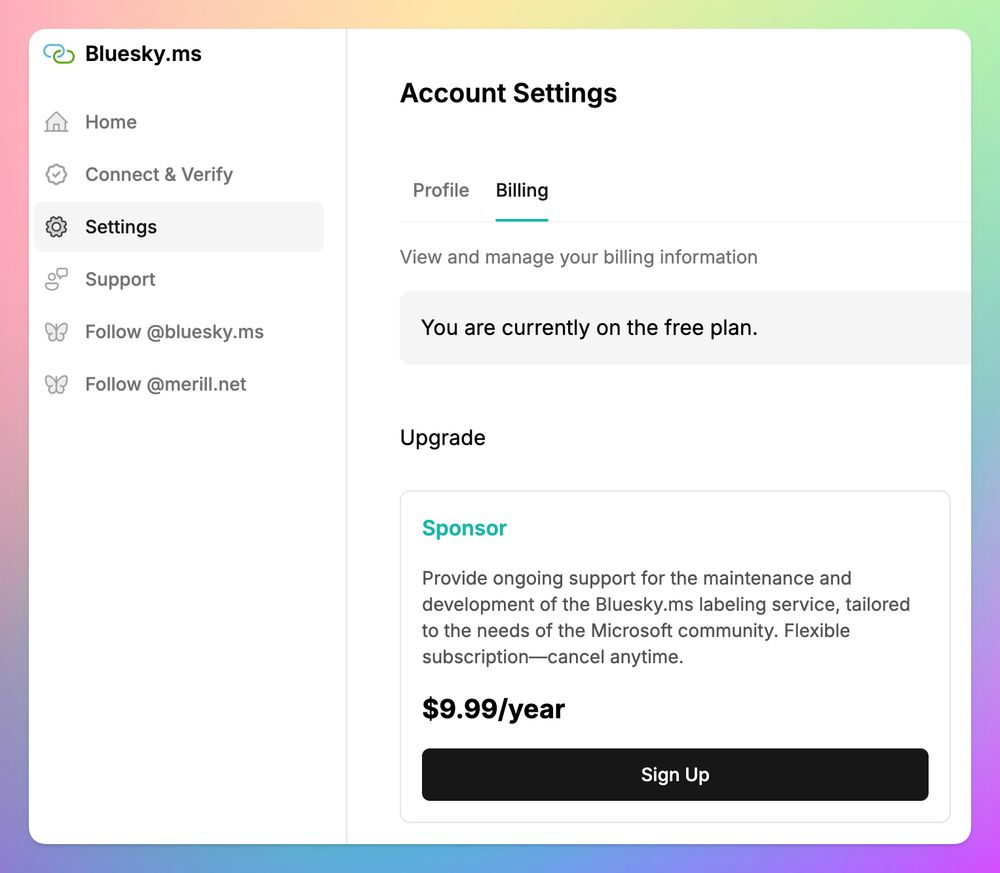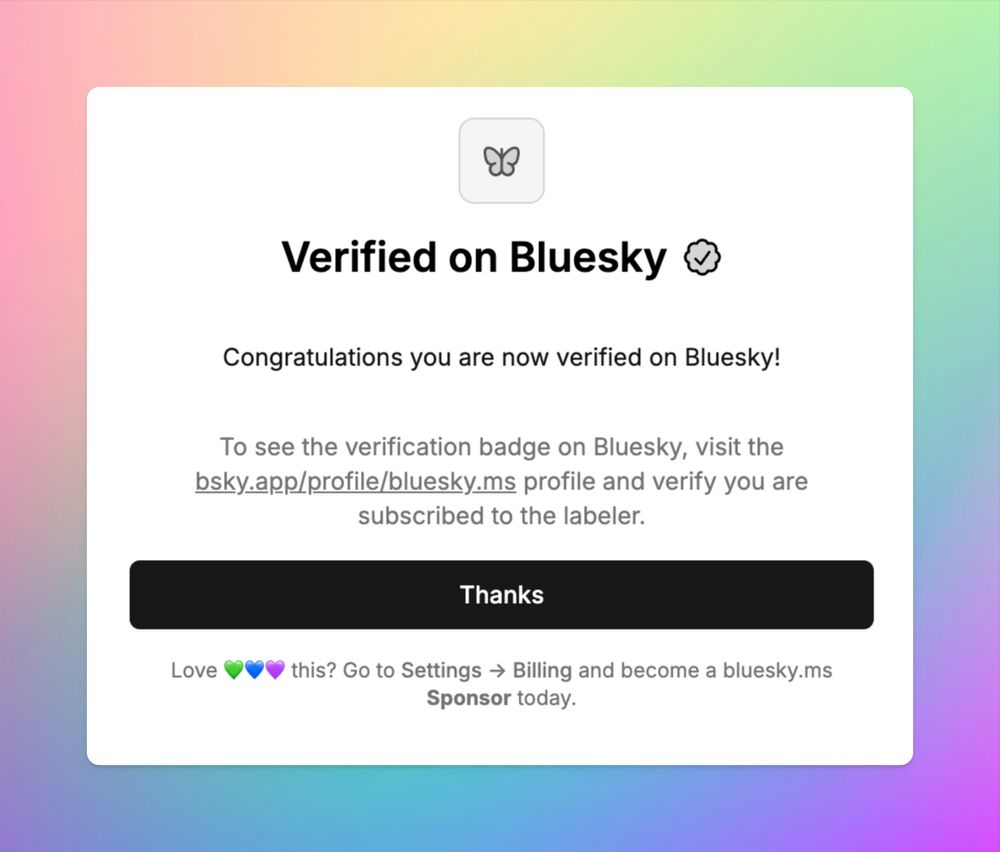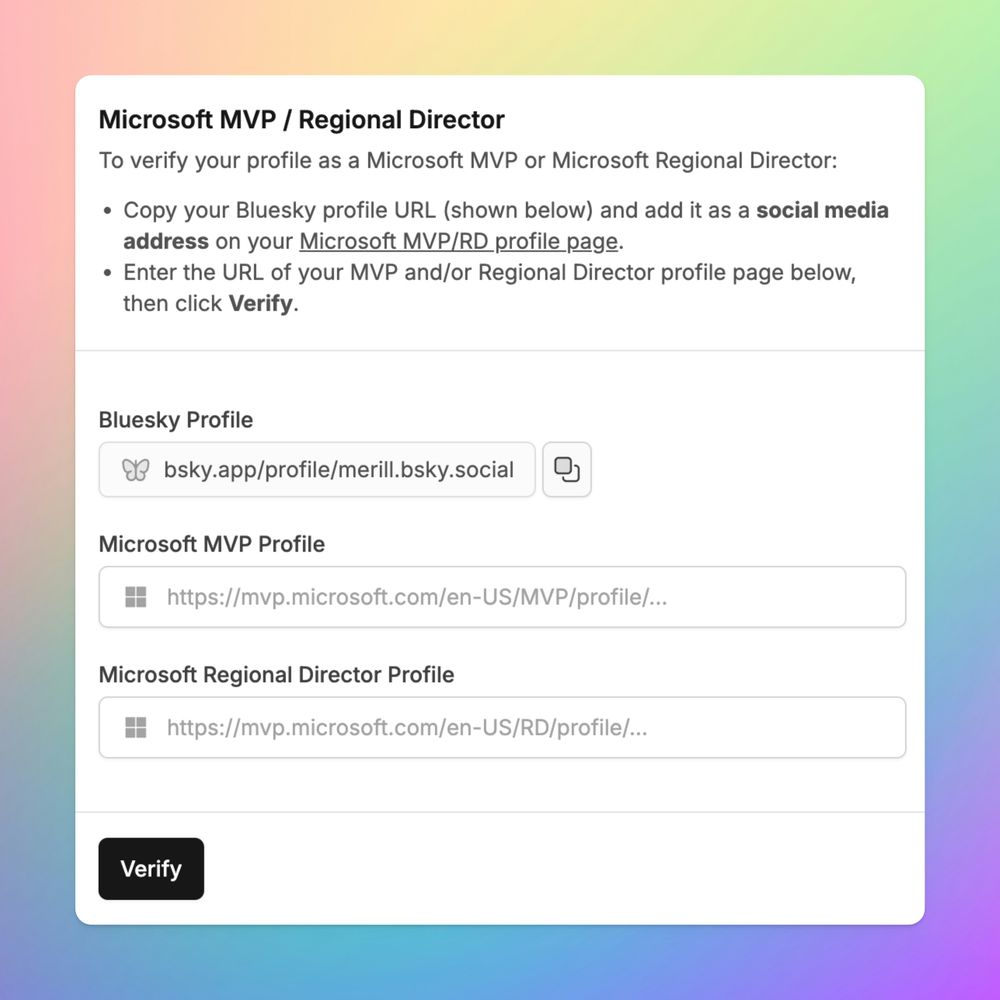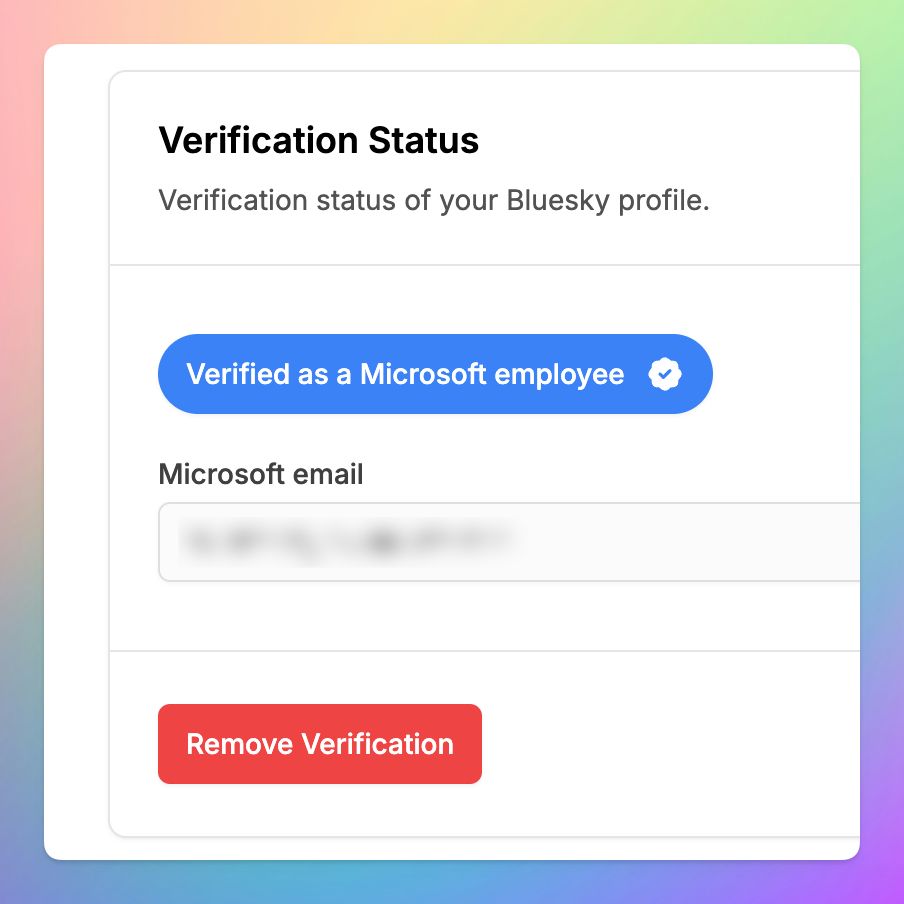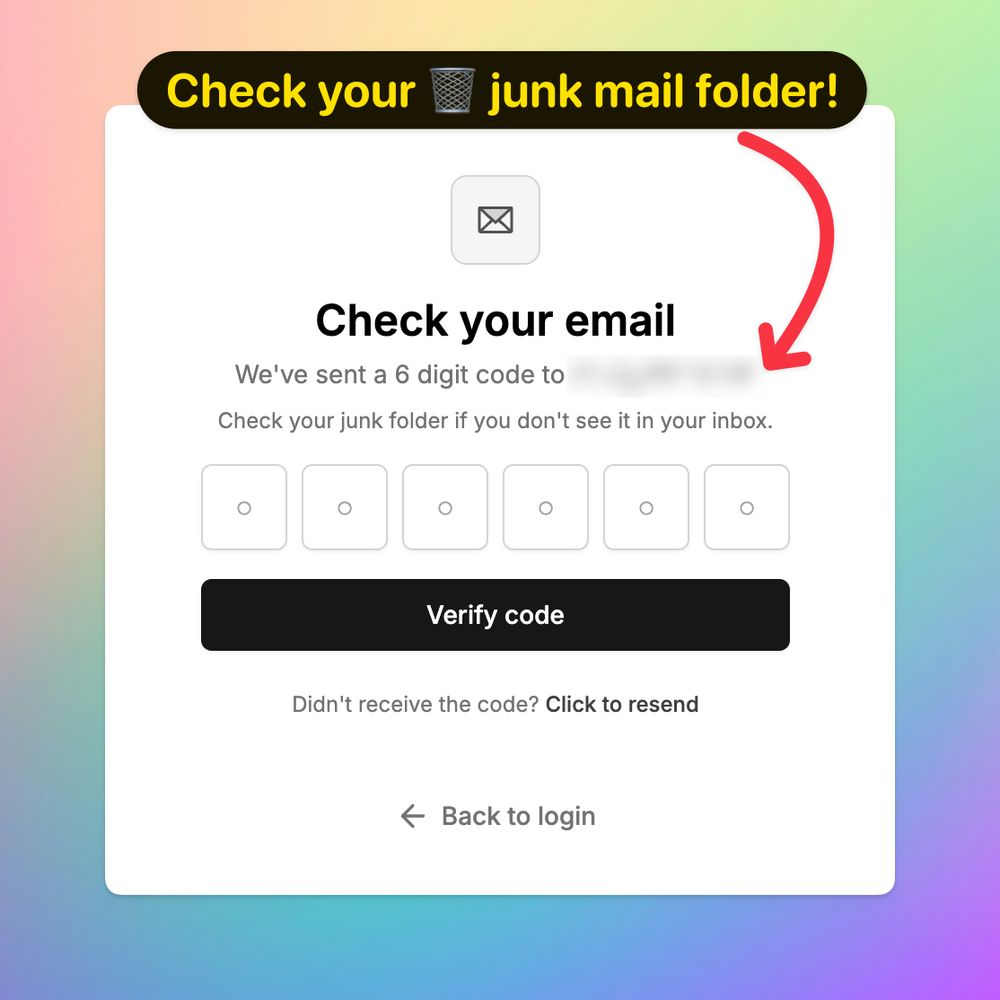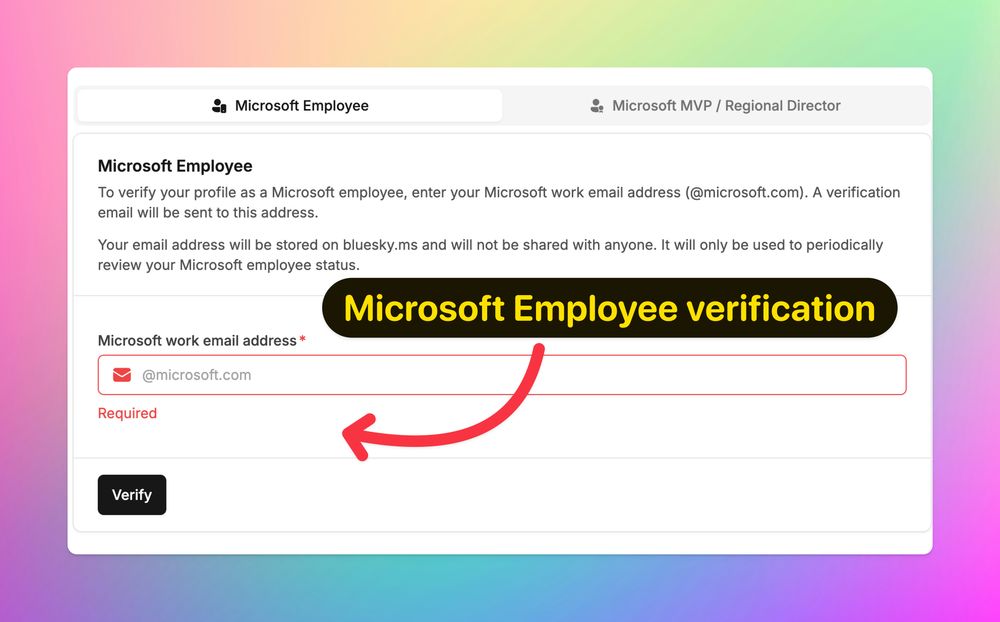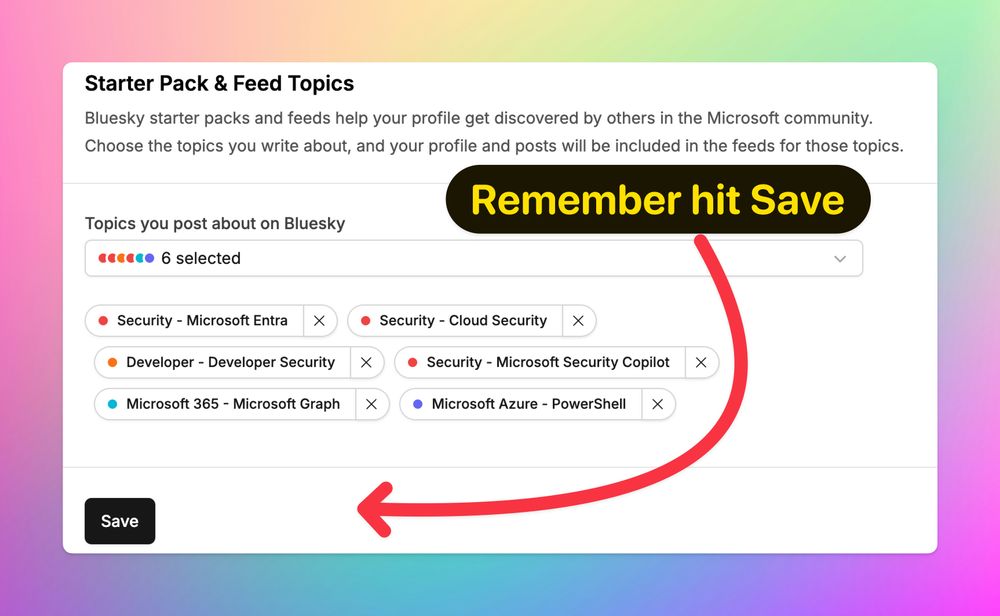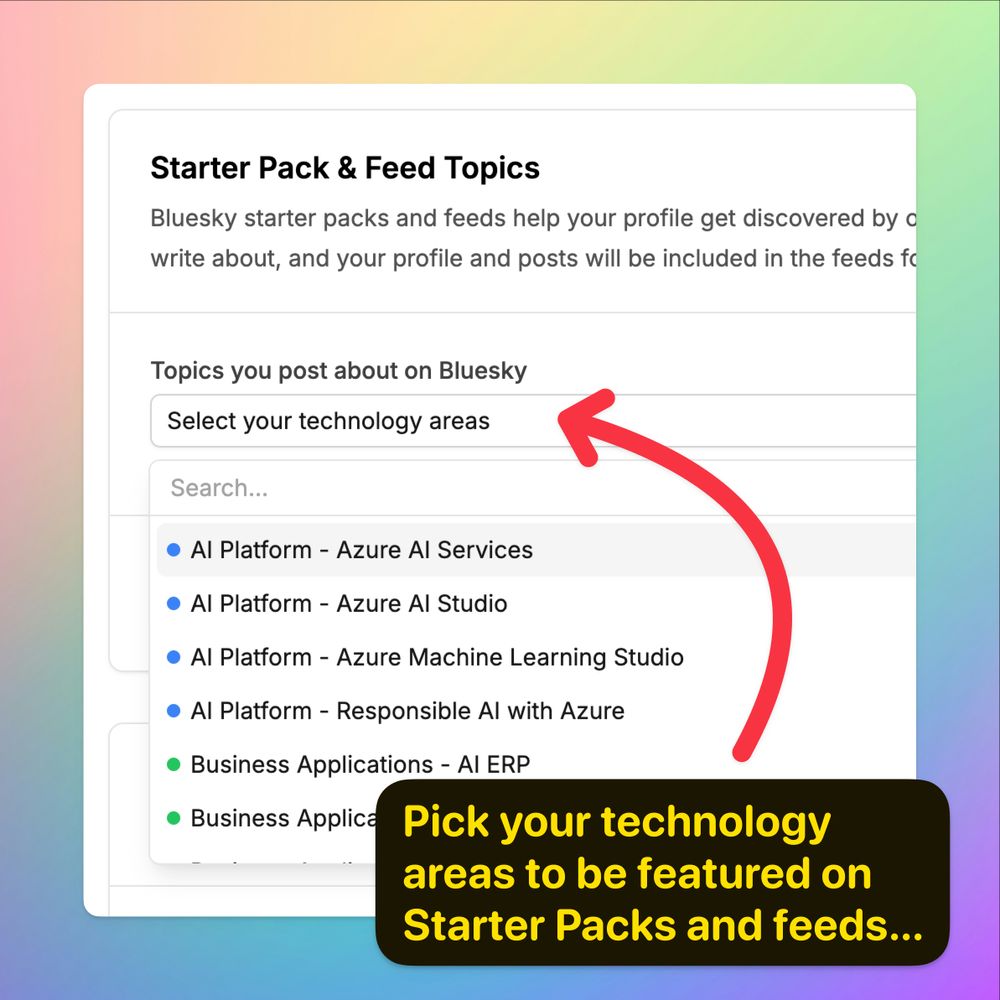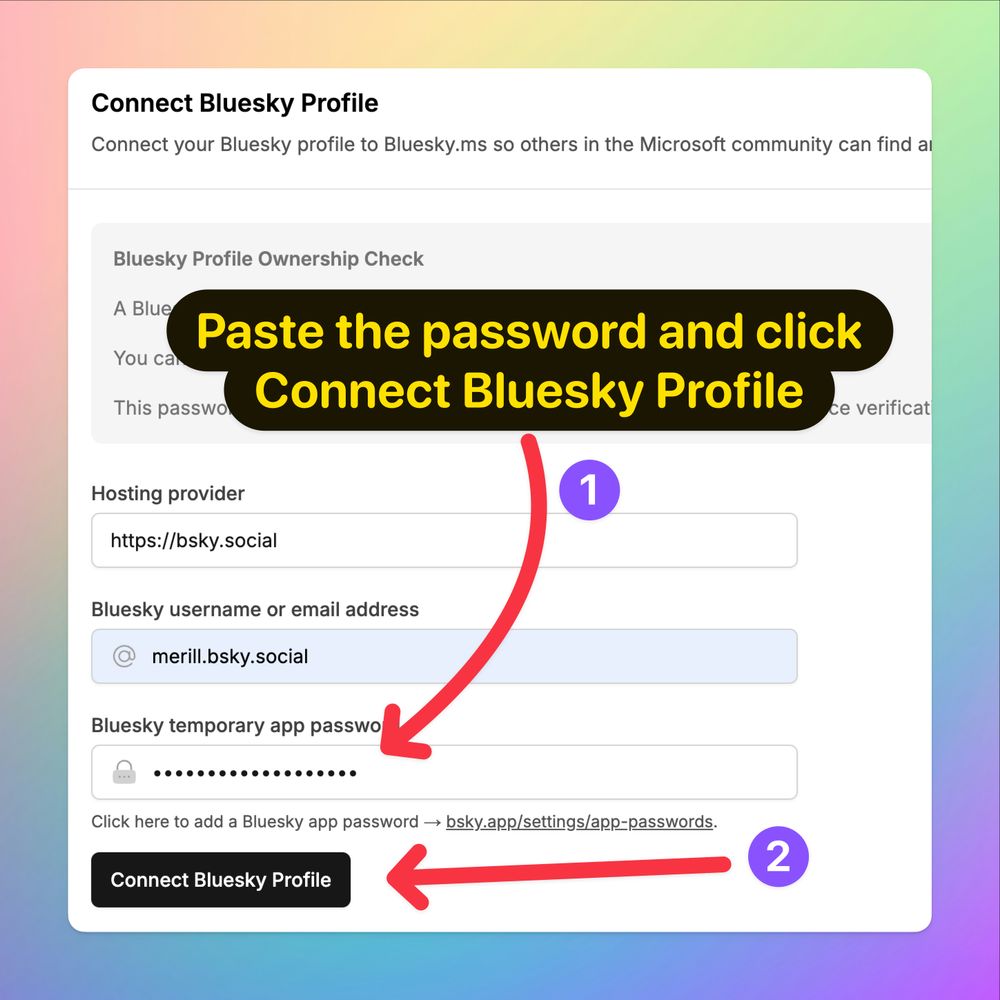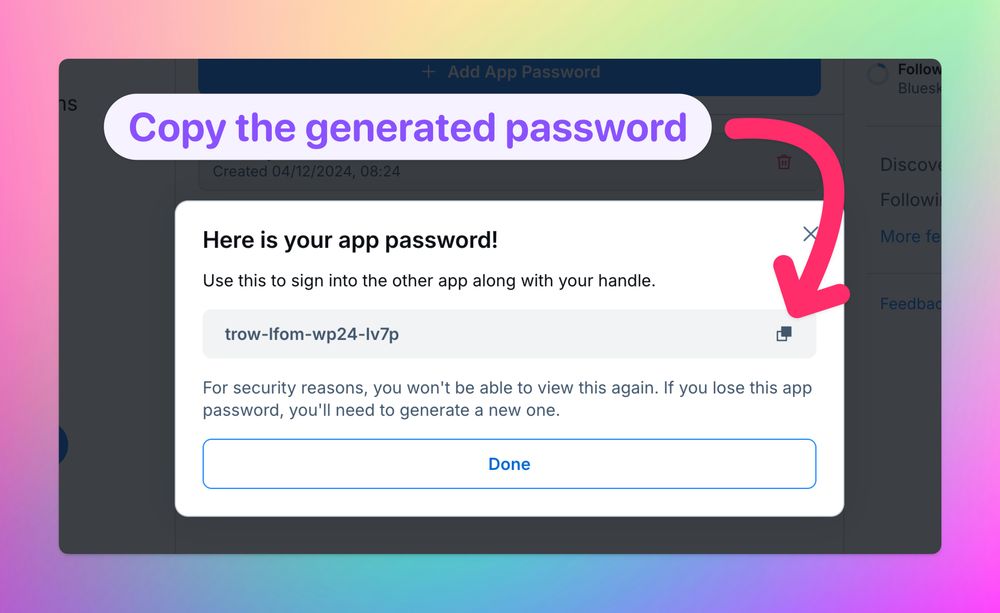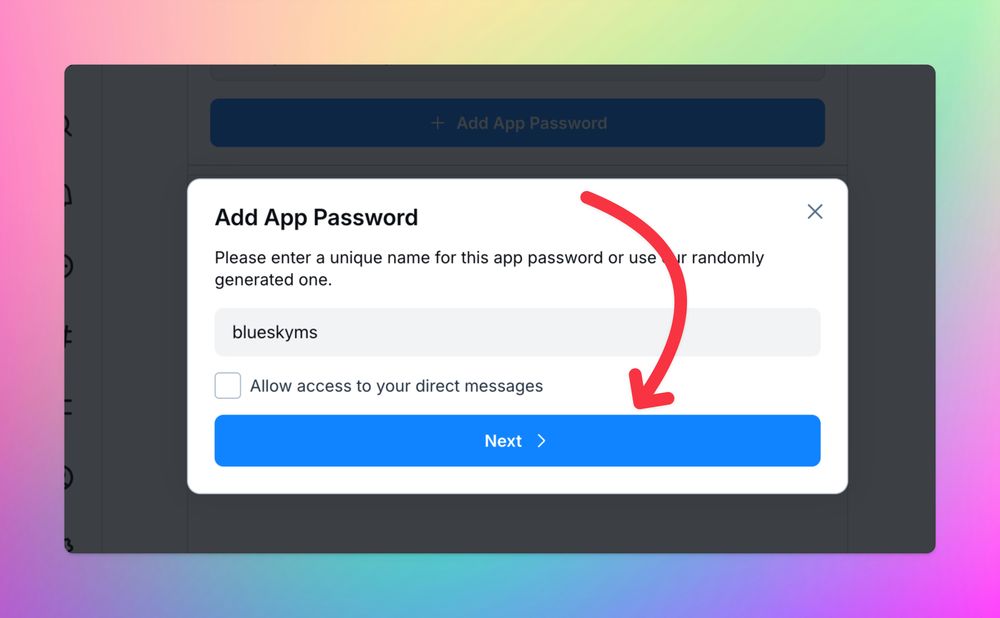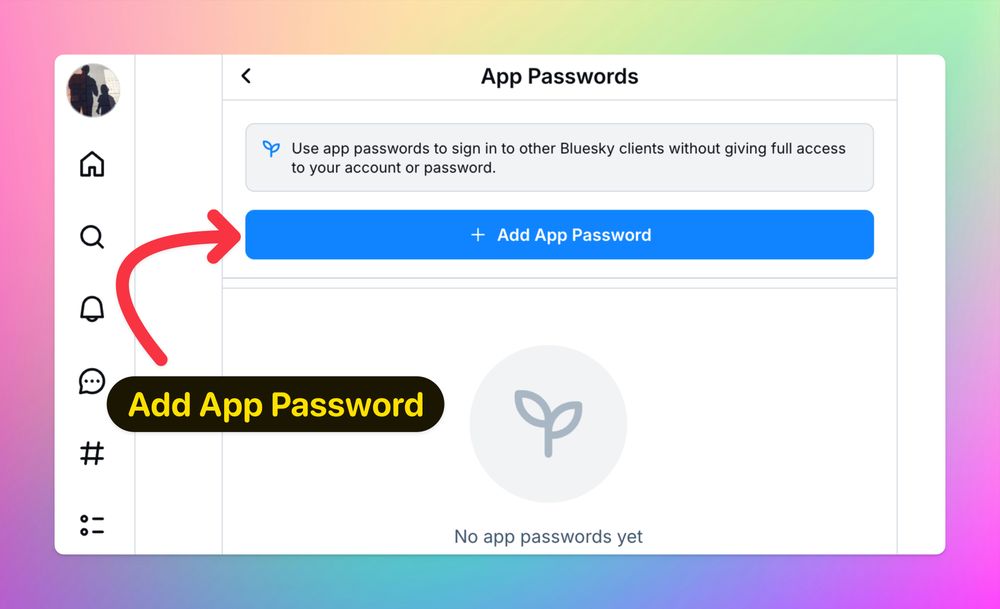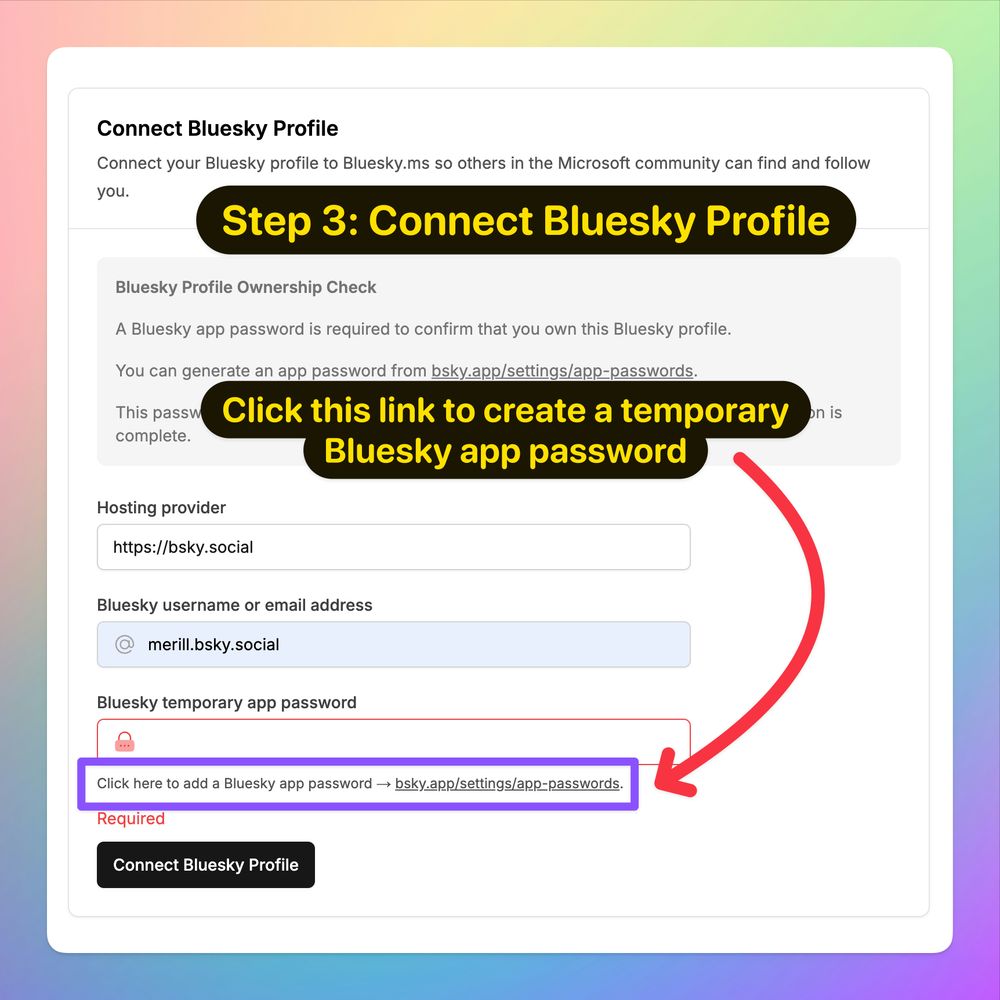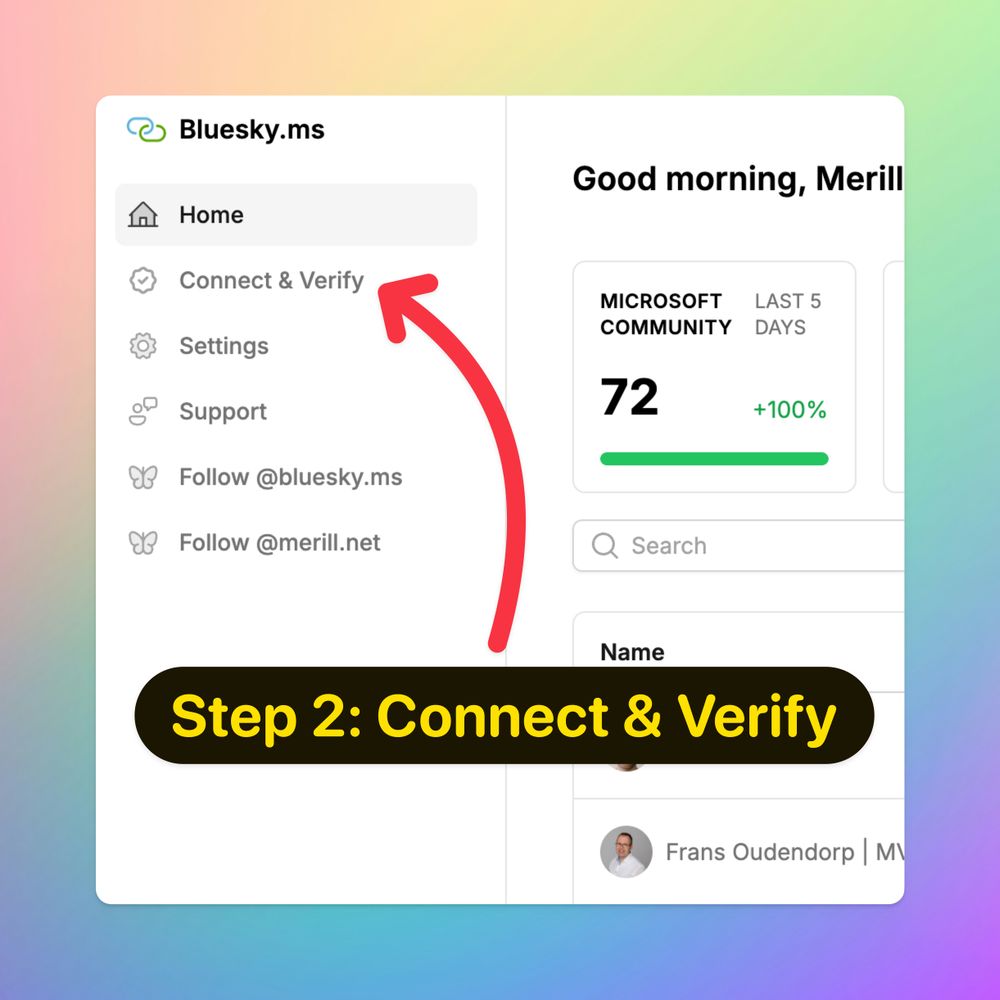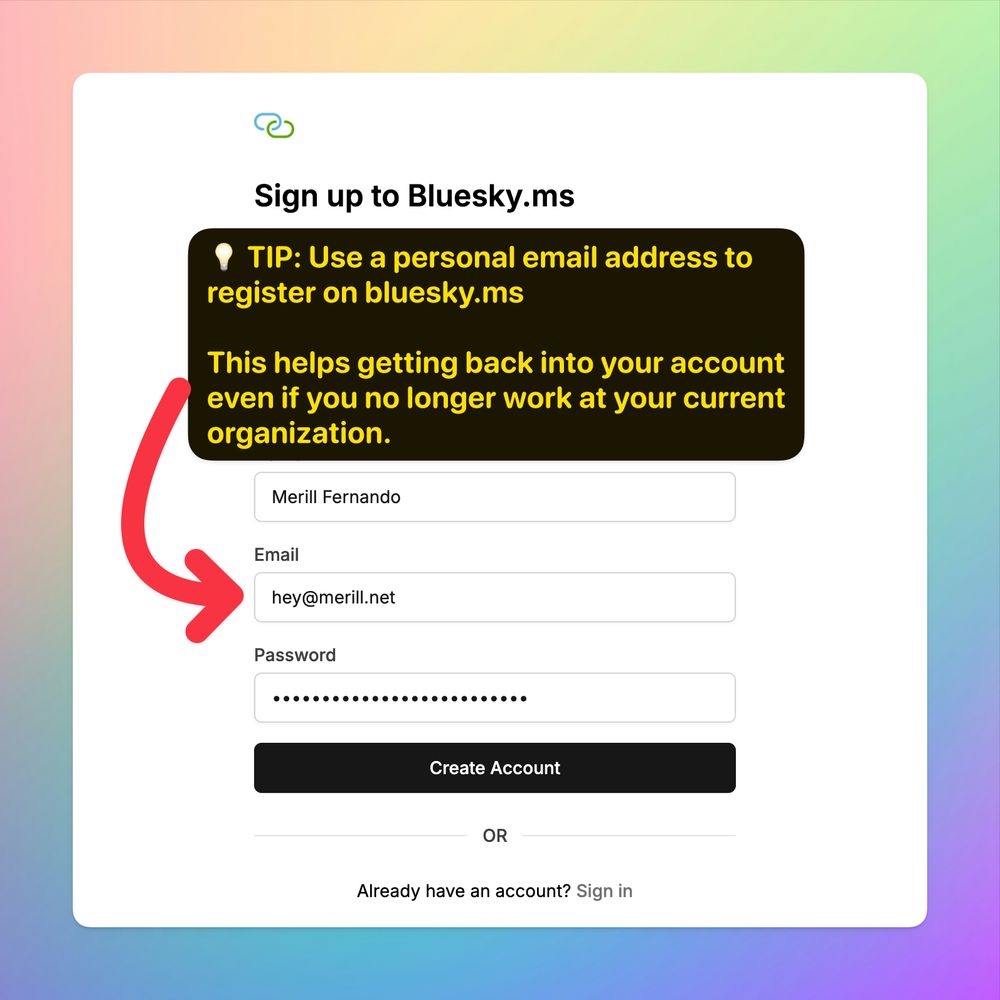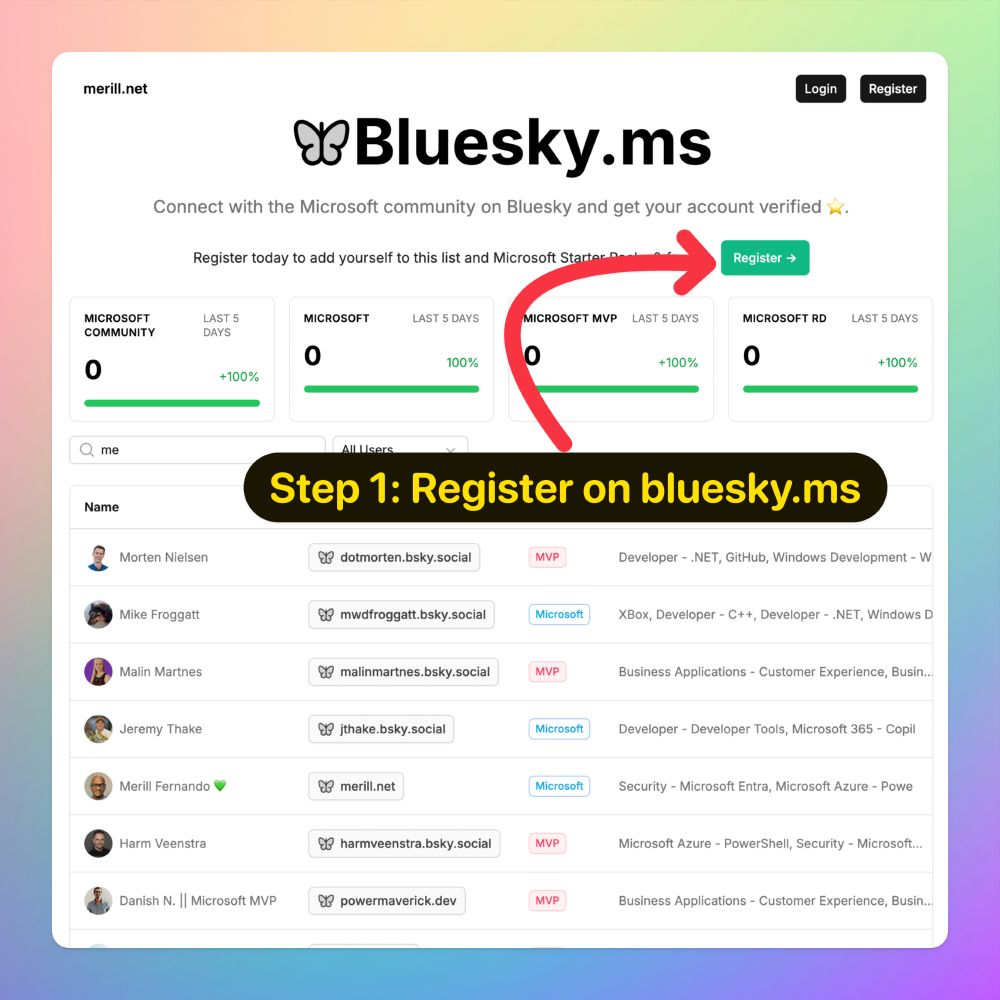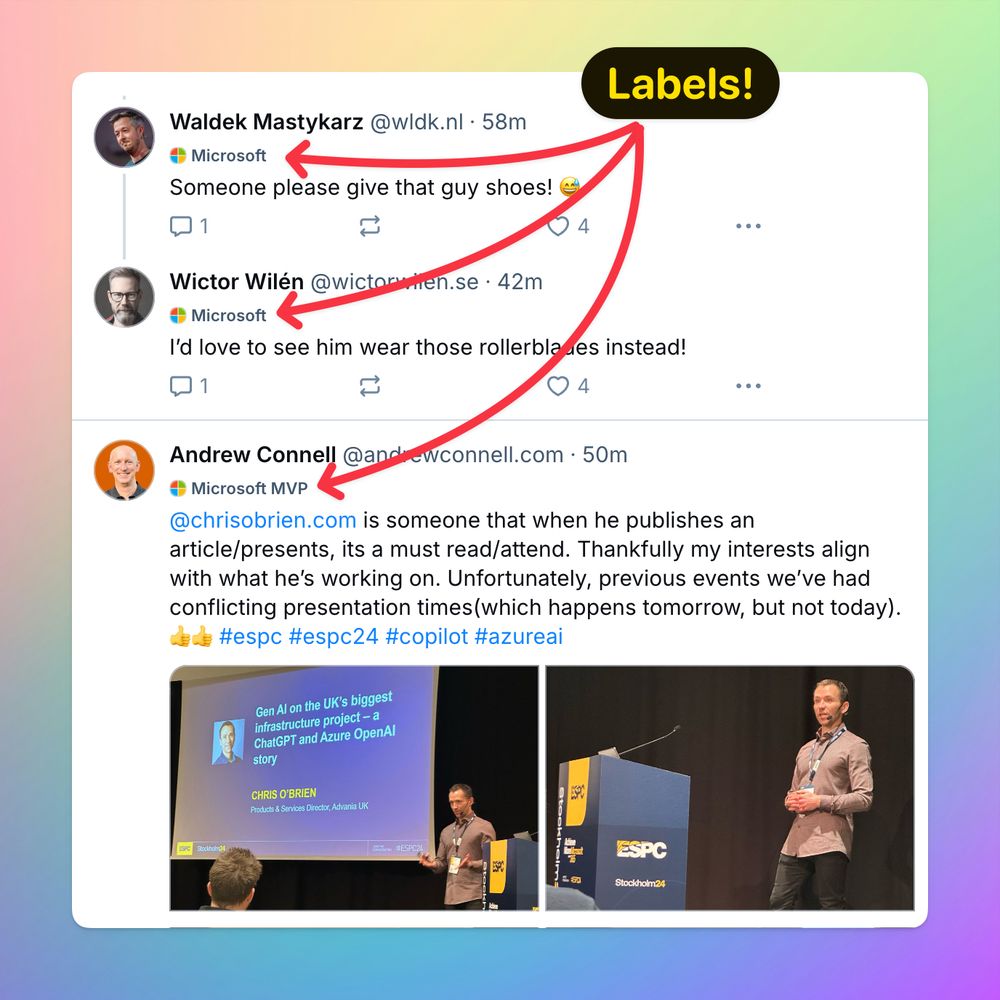Bluesky.ms
@bluesky.ms
270 followers
3 following
22 posts
Bluesky.ms is a community effort to connect with folks at Microsoft & label accounts as
✅ Microsoft employee
✅ Microsoft MVP & RD
This service is managed by @merill.net as a personal project & is not affiliated with Microsoft
See Posts tab for guide 👇
Posts
Media
Videos
Starter Packs
Pinned
Reposted by Bluesky.ms