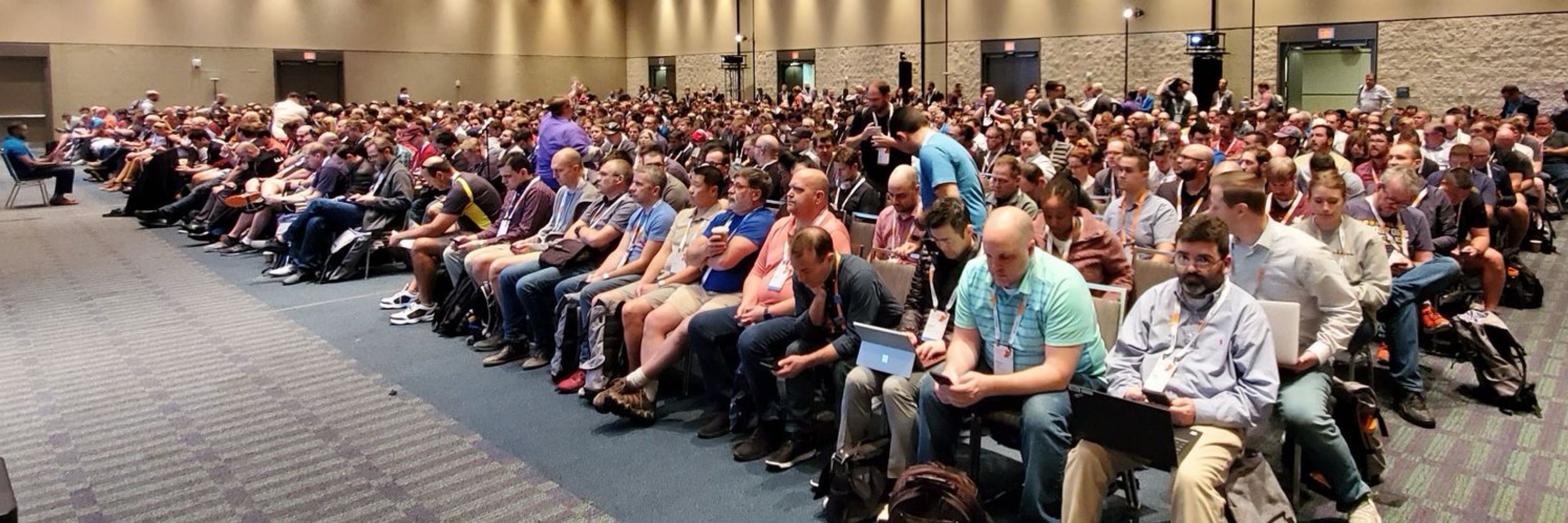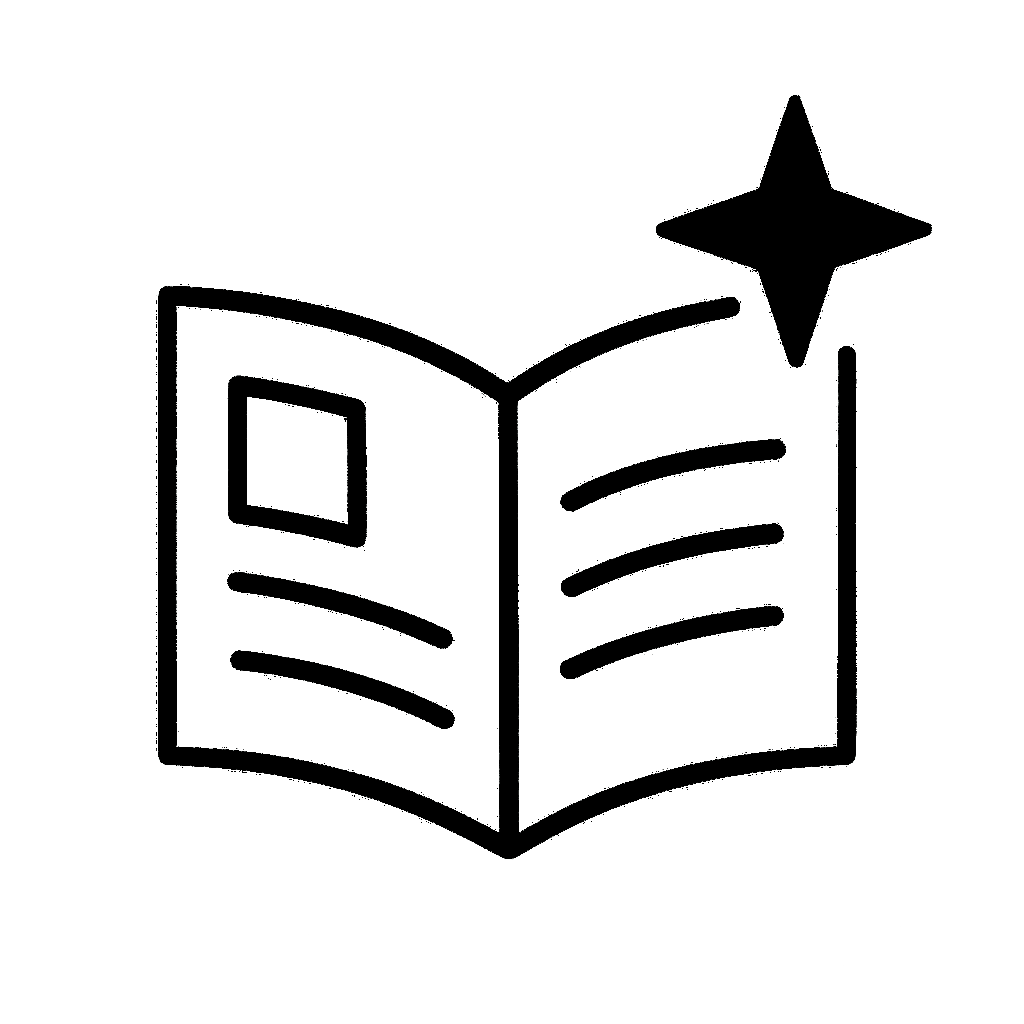Your guide to Windows at Microsoft Ignite 2025
The Windows Platform is evolving—learn the latest
Microsoft Ignite 2025 is coming to San Francisco, November 18-21, and we’re excited to share the latest details on everything new in Windows! Whether you’re attending in-person or digitally, we’ve got you covered.
We’ve talked about how we’re helping customers to build AI-enabled, cloud-powered IT platforms that are flexible, secure, and resilient, and this year we’re furthering that vision. At Ignite 2025, you’ll have the opportunity to dig deep into how Windows is becoming the platform for AI experiences that empower you to unlock new levels of productivity and innovation:
* Up your knowledge and skillsets in our in-depth technical breakouts
* Gain practical takeaways from theater sessions and demos
* Get immersive, hands-on experience in the labs
* Swing by the EMU/HUB for live demos, games, and prizes as we celebrate 40 years of Windows — honoring the past and shaping the future!
If you’re joining us in person, Ignite is always a great moment to connect with your professional network of peers, partners and customers as well, so do not miss out—hope to see you there!
Featured breakout session
Agents at Work: Windows Powers the Era of Intelligent Productivity
Tuesday November 18th, 2:30pm-3:15pm PST
The future of work is here. See how Windows combines security, adaptability, cloud, and AI to empower organizations and people to create, decide, and grow.
Breakout sessions (in person and online)
Last year, thousands came together to learn, connect, and discover solutions—showcasing the future of Windows innovation and customer-driven breakthroughs. Don’t miss what’s next!
Join these powerful breakout sessions to learn the latest about Windows AI innovation, cloud-powered productivity, enhanced security, seamless device recovery, and groundbreaking Windows 365 features.
Agents at Work: Windows Powers the Era of Intelligent Productivity
Tuesday November 18th, 2:30pm-3:15pm PST
The future of work is here. See how Windows combines security, adaptability, cloud, and AI to empower organizations and people to create, decide, and grow.
Unlock the full power of Windows 365
Tuesday November 18th, 1:00pm-1:45pm PST
Join us to discover the power of the cloud with Windows 365. Learn how the latest platform improvements and core features deliver strong resiliency and seamless integration with new AI capabilities, exciting feature updates, and the rest of Microsoft ecosystem. Experience user-friendly enhancements designed to boost your productivity and satisfaction. Get practical insights and actionable strategies to help you unlock the full potential of Windows 365.
Unlock efficiencies with Windows 365 Frontline & Cloud PC devices
Wednesday November 19th, 1:30pm-2:15pm PST
Learn how the latest innovations in Windows 365 Frontline and Cloud PC devices such as Windows 365 Link can boost productivity, strengthen security, and improve end-user experience while helping you optimize IT investments. From manufacturing, to retail, to call centers, discover how new capabilities and offerings for Windows in the cloud including purpose-built devices can unlock efficiencies in shared spaces.
Resilient by design: How Windows has evolved with new recovery tools
Thursday November20th, 1:00pm-1:45pm PST
Explore advancements in Windows resiliency. Learn about joint efforts with security partners to develop security tools that operate outside the Windows kernel. Get to know new Windows recovery tools and features designed to restore devices efficiently after unforeseen PC incidents.
Secure & Manage the Most Productive, Intelligent OS: Windows 11
Tuesday November18th, 5:00pm-5:45pm PST
For 40 years, Windows has powered work. Now, Windows 11 redefines productivity and manageability - combining secure-by-design architecture, energy-efficient silicon, and seamless M365 and Copilot integration. As Windows evolves into an agentic OS, it enables smarter workflows with local AI, NPU-accelerated experiences, and new LOB app potential. Join us to explore the future of secure, AI-powered work.
What’s new & what’s next in Azure Virtual Desktop
Thursday November 20th, 9:45am-10:30am PST
Azure Virtual Desktop continues to evolve, helping you enhance management efficiency, scalability, and connectivity for your workloads. Learn about the latest innovations in Azure Virtual Desktop, understand why it is especially attractive to industries like healthcare, and discover how to accelerate your cloud migration with Azure Virtual Desktop.
The future of managing updates on Windows
Wednesday November 19th, 4:00pm-4:45pm PST
Discover best practices for managing updates on Windows. Learn how to enable hotpatch updates, the recommended way to keep devices secure with the latest updates. See how easy it is to use Windows Autopatch for update deployment, management, and (now) update readiness and reporting! We also cover what it means for Windows to be an agentic OS and how you can manage AI capabilities for Windows in your environment today.
Theater sessions
Check out the theater sessions taking place in the expo hall to quickly grasp complex technical concepts and see product functionalities in action.
Cloud PC devices: Get started with Windows 365 Link and see what's new
Wednesday November19th, 4:00pm-4:30pm PST
Cloud PC devices such as Windows 365 Link are simple, secure, purpose-built devices for Windows 365 that can help you improve end-user and IT efficiency in shared spaces. Join us to get an overview of the benefits of this solution, discover how to efficiently deploy and manage it using Microsoft Intune, and learn what’s new across end-user and IT experiences.
Get started with Windows 365 Frontline and Cloud Apps
Tuesday November 18th, 5:15pm-5:45pm PST
Discover how Windows 365, enhanced with Frontline in shared mode and Cloud Apps capability, delivers flexible, secure, and cost-effective solutions tailored for today’s dynamic workforce. Join us to see why Windows 365 is the smart choice to empower your organization’s evolving needs and streamline IT management.
Hybrid AI: Unlocking Latency, Privacy & Cost Benefits with Copilot+ PC
Tuesday November 18th 3:45pm-4:15pm PST
The future of AI is hybrid - running inference on a PC and in the cloud. Discover applications and vertical use cases that leverage local AI through Windows AI Foundry while running on Copilot+ PC, for improved latency, data privacy, and cost.
Copilot+ PCs & Microsoft 365: Secure, Smart, Efficient Windows
Thursday November 20th, 9:00am-9:30am PST
Discover how Copilot+ PCs and Microsoft 365 combine to deliver the most intelligent, secure, performant, and efficient Windows experience. Featuring AI-powered productivity, enhanced security with Microsoft Pluton, up to 22 hours of video playbook, 30% faster device management proactive diagnostics, and data protection in the AI era, ideal for IT leaders optimizing ROI.
Future of managing Windows
Thursday November 20th, 11:00am-11:30am PST
We release new Windows features and enhancements year-round. Learn how to stay up-to-date on what’s coming next in security, productivity, and AI. Learn how to preview features on individual devices, virtual machines, or across your organization so you can deploy the latest features and updates faster and with confidence. We'll also explore how you can engage directly with the product teams with related programs like the Customer Connection Program.
Windows in the Cloud: Resilience Meets Productivity
Thursday November 20th, 4:00pm-4:30pm PST
Disruptions happen—whether from device failures, cyberattacks, or unexpected outages—but downtime doesn’t have to. Join us to learn how Windows in the cloud delivers end-to-end resiliency, and discover how Windows 365 Reserve helps organizations rapidly recover, keep employees productive, and maintain business continuity—even in the face of disruptions.
Labs
Ignite labs are in high-demand, so please RSVP and arrive 5 minutes before the start time, at which point remaining spaces are open to those on standby.
Manage AI capabilities for Copilot+ PCs and Windows 11
Thursday November 18th, 4:30pm-5:45pm PST
Get hands-on experience with enabling and managing AI experiences for Windows. Explore the customizations available to users and the controls available to IT admins. Learn how to use Microsoft Intune or Group Policy to fine-tune popular features like Recall, Copilot, Click to Do, and Image Creator. We’ll also walk through managing privacy and compliance, and end user readiness.
Windows 365 Reserve: Fast, Flexible, and Ready for Anything
Tuesday November 18th, 1:00pm-2:15pm PST
In this hands-on lab, learn how to deploy secure, on-demand Cloud PCs using Windows 365 Reserve—ideal for travel, recovery, and temporary access. You'll create provisioning profiles, assign Cloud PCs, and configure Conditional Access, Entra ID, and networking. Experience the full user journey from sign-in to productivity. Leave equipped to streamline endpoint readiness with minimal overhead and respond to unexpected needs.
Windows 365 Frontline: Explore Dedicated, Shared, Cloud Apps
Tuesday November 18th, 2:45pm-4:00pm PST
Go from zero to hero in this hands-on lab exploring Windows 365 Frontline. Learn to create and configure Dedicated, Shared, and Cloud Apps environments. Understand when to use each model for shift workers, task-based roles, or app-only access. Walk through provisioning, Entra ID, Intune, and Conditional Access. Experience the user journey and leave ready to optimize for performance, cost, and compliance.
Windows 365 AI Lab: Improved Windows Search & Click to Do in action
Tuesday November 18th, 4:30pm-5:45pm PST
Explore Windows 365 AI in this hands-on lab! Configure and experience features like Advanced Search and Click to Do on Cloud PCs. Learn prerequisites, enable AI-driven workflows, and boost productivity for IT admins and end users. Automate tasks with natural language and take smart, context-aware actions directly from your screen.
Windows 365 Deployment Lab: Cloud Native, Zero Trust, Fully Ready
Wednesday November 19th, 10:00am-11:15am PST
Learn to deploy Windows 365 Cloud PCs using a secure, scalable model. In this hands-on lab, set up provisioning policies, integrate with Microsoft Entra, apply Zero Trust networking, and configure Conditional Access. Experience the full user journey and admin setup. Monitor and manage with ease. Leave with a blueprint to deploy, secure, and scale Cloud PCs efficiently.
Online sessions
On-demand sessions are 15-45 minutes in length prerecorded sessions that can be watched on demand. Recordings will be available beginning Tues Nov 18th starting at 10am.
Lighting up continuous innovation in Windows 11
On demand
Continuous innovation means that we release new features and enhancements for Windows 11 year-round, when they are ready based on quality and reliability. Learn how to stay up-to-date on what’s coming next and set up deployments rings so that you can empower your users with the best experiences, sooner.
Windows & Intune: Enabling the Sustainable Enterprise of the Future
On demand
Discover how Windows and Intune are enabling sustainable IT transformation. Learn how cloud-powered devices, intelligent management, and carbon-aware features help reduce emissions and improve efficiency. Backed by a recent WSP USA analyst report, this session offers data-driven insights and strategies to build a greener, smarter enterprise.
In person, in San Francisco
If you’re joining us in person at Microsoft Ignite 2025, make the most of your experience by planning ahead and engaging directly with the Windows team!
Don’t miss the chance to stop by our booth in the EMU/HUB, where you can celebrate 40 years of Windows with live demos, games, and exclusive anniversary swag. Take advantage of 1:1 consultations with Windows experts, connect with peers during networking events, and immerse yourself in the latest innovations designed to inspire and empower you throughout Ignite. See the below day by day schedule of all the Windows happenings.
Connect with peers and experts
Connect directly with the people building the Windows platform in The Hub at the Expert Meetup area in the main exhibit hall. 1:1 consultations with engineering SMEs are also available. Log in to the Microsoft Ignite site to sign up!
After Microsoft Ignite
Tech Community Live: Windows edition
After catching up on latest Windows platform capabilities, join us for four hours of Ask Microsoft Anything sessions December 2 at Tech Community Live! Save the date and get more details.
---
Continue the conversation. Find best practices. Bookmark the Windows Tech Community, then follow us @MSWindowsITPro on X and on LinkedIn. Looking for support? Visit Windows on Microsoft Q&A.