Julia Evans
@b0rk.jvns.ca
41K followers
320 following
6.7K posts
programming and exclamation marks
blog: jvns.ca
zines: wizardzines.com
Posts
Media
Videos
Starter Packs
Julia Evans
@b0rk.jvns.ca
· 9d
Julia Evans
@b0rk.jvns.ca
· 9d
Julia Evans
@b0rk.jvns.ca
· 9d
Julia Evans
@b0rk.jvns.ca
· 12d
Julia Evans
@b0rk.jvns.ca
· 22d
Julia Evans
@b0rk.jvns.ca
· 22d
Julia Evans
@b0rk.jvns.ca
· Sep 4
Julia Evans
@b0rk.jvns.ca
· Sep 3
Julia Evans
@b0rk.jvns.ca
· Sep 3
Julia Evans
@b0rk.jvns.ca
· Sep 3
Julia Evans
@b0rk.jvns.ca
· Sep 3
Julia Evans
@b0rk.jvns.ca
· Sep 3
Julia Evans
@b0rk.jvns.ca
· Sep 3
Julia Evans
@b0rk.jvns.ca
· Sep 3
Julia Evans
@b0rk.jvns.ca
· Sep 3
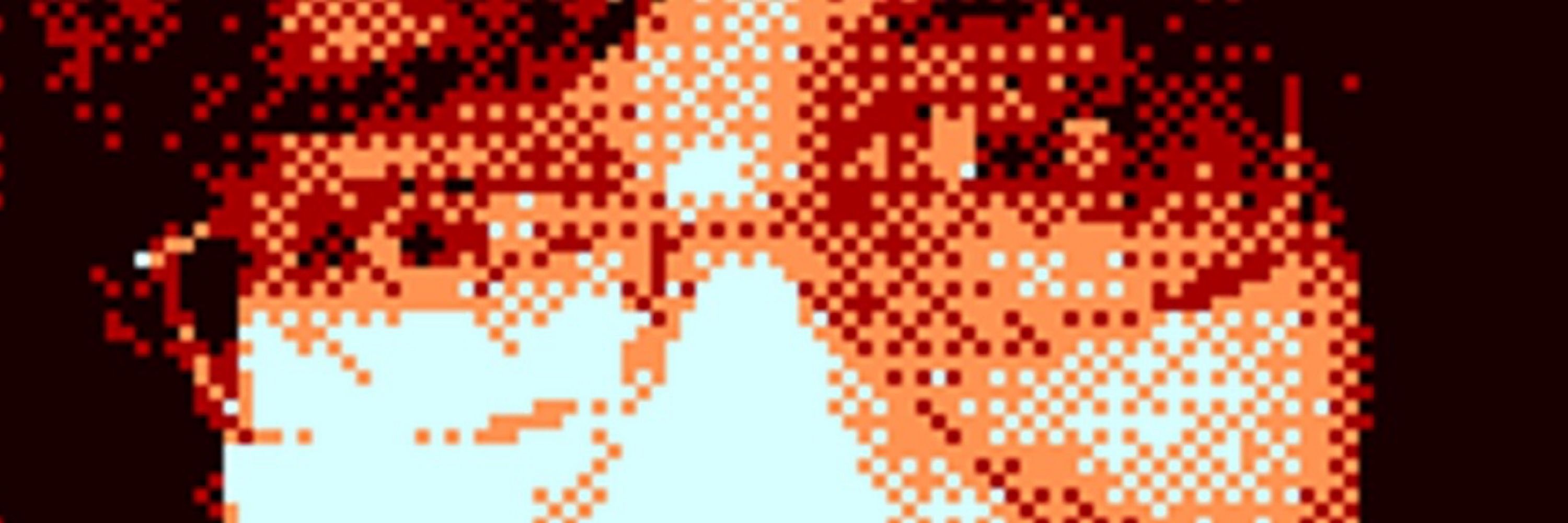






![your terminal emulator has 16 configurable colours
normal bright
black 0 0
red 1 1
green 2 2
yellow 3 3
blue 4 4
purple 5 5
cyan 6 6
white 7 7
these are called “ANSI colours”
you can configure them in your terminal emulator’s settings
OR
run a script that prints escape codes to magically set up your colours https://wzrd.page/scripts
(my favourite way!)
programs can use ANSI colours by printing an escape code
echo -e "\033[34m blue text"
3 means “normal fg colour”
4 means “blue”
the default ANSI colours often have bad contrast
ls --color often displays directories in ANSI “blue” which can look like this:
[bar of illegibly dark text against a dark background, which says “can you read this?”]
ANSI “yellow” on white also often has bad contrast
“minimum contrast”
Picking ANSI colours which always have good contrast is impossible.
the only real solution is to use a terminal emulator which has a “minimum contrast” feature (like iTerm or kitty) which will fix contrast issues
usually if a program is writing to a pipe, it’ll disable colours
$ grep blah file.txt | less
grep, represented by a box with a smiley face: better turn off colours so that I don’t accidentally show someone `^[[34ntext here]](https://cdn.bsky.app/img/feed_thumbnail/plain/did:plc:nzrozayxq764zbgl4qtp5ald/bafkreihol4fwl3kovaomvf63vpypyc34mbtavnnezoywckwtbwcik5xgre@jpeg)
![your shell lets you run many programs (“jobs”) in the same terminal tab
programs can either be:
foreground
background
stopped (which is more like “paused”)
& runs a program in the background
for example I like to convert 100 files in parallel like this:
for i in `seq 1 100`
do
convert $i.png $i.jpg &
done
jobs lists backgrounded & stopped jobs
$ jobs
[1] Running python blah.py &
[2] Stopped vim
use the numbers to bring them to the foreground or background (like fg %2), kill them (kill %2), or disown them
when you close a terminal tab all jobs are killed with a SIGHUP signal
you can stop this with disown or by starting the program with nohup: disown %1 (job number goes here) nohup my_program &
a trick to kill programs if Ctrl+C doesn’t work
press Ctrl+Z to stop the program
run kill %1 to kill it (or kill -9 %1 if you’re feeling extra murderous)
a little flowchart
Three boxes, labelled “running in foreground”, “stopped”, and “running in background”
Ctrl+Z goes from “running in foreground” to “stopped” fg goes from “stopped” to “running in foreground” fg goes from “running in background” to “running in foreground” bg goes from “stopped” to “running in background”](https://cdn.bsky.app/img/feed_thumbnail/plain/did:plc:nzrozayxq764zbgl4qtp5ald/bafkreigxoajfoayzbyucv22q6daqvpvcjlftkkhbeaajib5mbri3cwj5fq@jpeg)