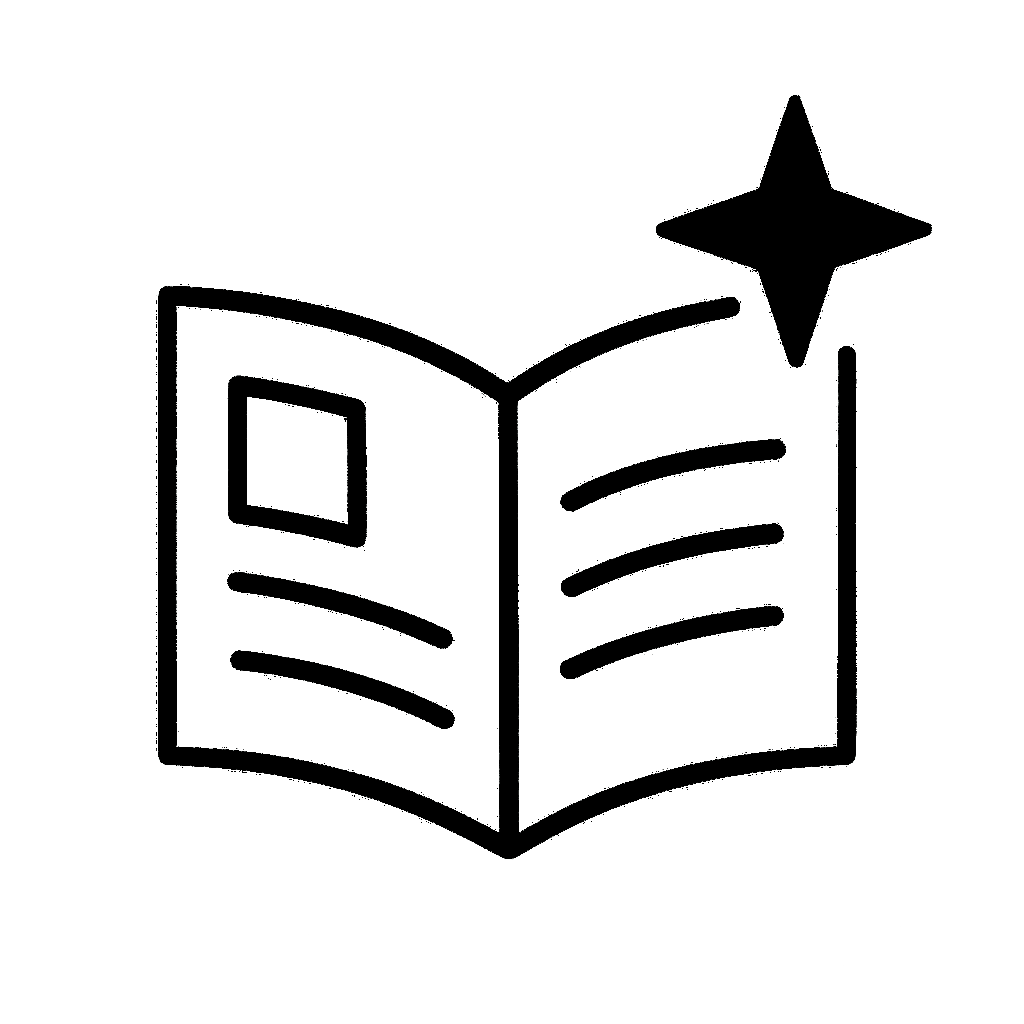[MemReportFullCommands]
-Cmd="ListTextures"
+Cmd="ListTextures -alphasort -csv"
Using the "+File=" instead of +Cmd you can make the output of each command into separate files.
[MemReportFullCommands]
-Cmd="ListTextures"
+Cmd="ListTextures -alphasort -csv"
Using the "+File=" instead of +Cmd you can make the output of each command into separate files.
And for devices (mobile and consoles) you can tweak it in your "DeviceProfiles.ini" config files.
And for devices (mobile and consoles) you can tweak it in your "DeviceProfiles.ini" config files.
Note that the ForceLodModel value in the debug view will be greater (+1) - the engine uses it both as a flag that LOD forced (when it's greater than 0) and as a value (but uses ForceLodModel - 1).
Note that the ForceLodModel value in the debug view will be greater (+1) - the engine uses it both as a flag that LOD forced (when it's greater than 0) and as a value (but uses ForceLodModel - 1).